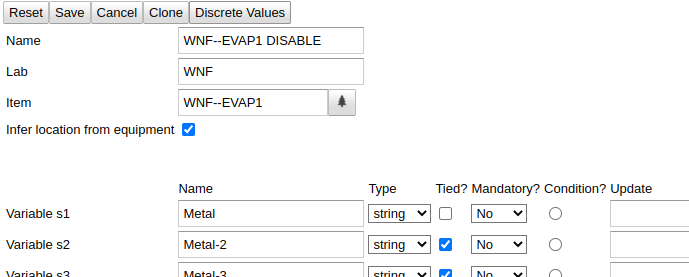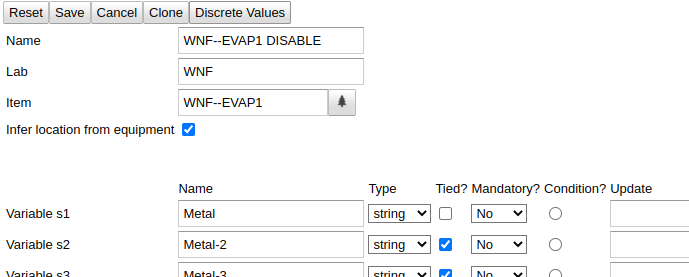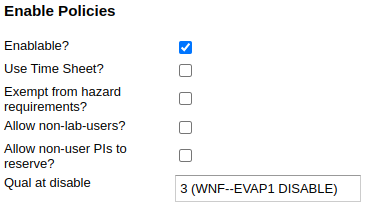UW CORAL Web Front End : Definitions Tab
Qual Protocol
This tab allows the creation and modification of qual
protocols. The original concept for qual protocols was to allow
staff to record the regular qualifications done on the
instruments, such as uniformity measurements. We also now use qual
protocols to record user data, such as requirements for a future
run, recorded at reservation time; materials used and observed
performance parameters, recorded while the equipment is enabled
or at disable time.
Most qual protocols are specific to a given instrument, though
they do not have to be: 5-point intensity, for example, is
applicable to many instruments. Some qual protocols are not
meant to apply to any instrument at all; for example, particle
counts are instead recorded in locations within the
lab. Because qual protocols can be edited by lab staff,
however, every qual protocol is specific to a given lab.
The variables that define a qual protocol can be broken into
Header Variables and Qual Variables.
Variable Definitions
Header
The header variables for qual protocols are:
- Name
- The display name of the qual protocol.
- Lab
- The lab within which the protocol is defined.
- Item
- If this qual protocol is specific to a given instrument,
it should be indicated here. This field does not
assign the qual protocol to be the at-reserve or at-disable
protocol for that instrument.
- Process Template
- If this qual protocol is used as the at-reserve
protocol for an instrument, the process field for that
reservation will be overwritten by the process template, with
any strings {{v}} replaced by the value of the
variable whose identifier name is v.
- Infer location from equipment
- If this box is checked, the location field of each
record will be overwritten with the equipment's location of
record. This prevents data appearing on different graphs
when some users enter a location and others do not. If,
however, the qual protocol is meant to be used in different
locations, possibly independent of equipment, this box should
be left unchecked.
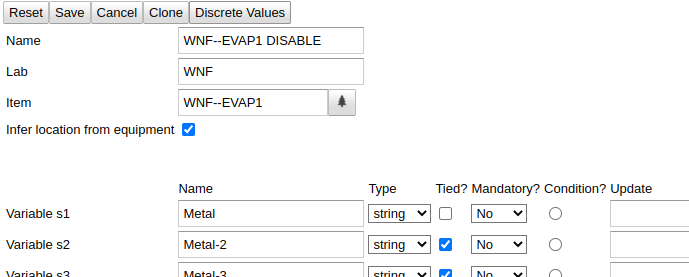
Qual Variables
In addition to the header variables, staff can assign other
variables to a qual protocol that define what is being
measured. The type of these variables (integer, real
or string) must be specified when they are created, and each
variable must be given a display name. All of the variables
thus defined will appear on the user input form.
Identifier Names versus Display Names
Each variable is assigned a unique identifier name
under which its data are recorded. You may change the Name
with impunity, because the identifier name never changes
(but cf. "Removal of variables", below). When you first add a
variable, the identifier name will be shown beginning with "u",
because identifier names are not assigned until they are
saved.
The meaning of each column in the variable table is as
follows.
- Name
- The display name of this variable.
- Type
- The type of the variable (int, real
or string). The type can be changed only as long as
the identifier name begins with "u", i.e., it is a brand new
variable. Once the type is saved it can no longer be changed. If
you need to change the type of a variable, delete its name and
create a new variable of the intended type with the desired
name. (Note that the data, if any, will not be transferred to
the new variable.)
- Tied?
- If a variable is designated as "Tied", it will be displayed
on the same line as the previous variable on the input form.
Otherwise, it will be placed on its own line. If several
variables are to be shown on the same line, all but the first
should be "tied".
- Mandatory?
- Data must be entered into a mandatory field before the form
may be submitted. No indicates that a field is not
mandatory; Users indicates that it is mandatory for
ordinary users but not equipment super-users or lab
staff; All indicates that it is mandatory for
everyone regardless of status.
- Condition
- If Condition is set on a variable, graphed variables
will generate one graph for each condition. The condition
variable should use Discrete Values in order to avoid a
multitude of meaningless graphs. If you accidentally set a
variable to be a condition variable and later decide that you
won't want any condition variable, set the last, unnamed
variable to "condition" and save; this will remove the
condition marker altogether.
- Update
- If this variable should be automatically generated based on
the values of other variables, you can enter a SQL expression
that will generate this variable in the blank. The SQL
expression is limited to arithmetic expressions; variables
are referred to by their identifier name. Be careful that
you never divide by zero: you can use
COALESCE(NULLIF(expression, 0), 1) in a
denominator to force a denominator of 1 when it would
otherwise be zero.
- Plot
- Choose how and whether the variable is plotted in a time
series. Usual values for this field are none, do
not plot; or value, plot the value over time. You
may instead plot differential or cumulative values if
desired.
- Upper Limit
- If set, adds a line on the graph indicating the notional
upper limit of the data. Data that are equal or above this
limit (depending on whether "<" or "<=" is chosen) are
considered to be out of spec. You may also choose an upper
limit of +3sd, meaning three standard deviations above the
mean. Please note that +3sd will not have the intended
meaning if the graphed data do not follw a normal
distribution.
- Lower Limit
- Very similar to Upper Limit, but a lower limit.
The order of variables in the form may be changed by pressing
the Move buttons (move to top, or move to position N).
Removal of variables
To remove a variable from a qual protocol, delete its Name and
save. Un-named variables are not graphed and do not appear on
the input forms. Note, however, that their data are not
removed, so if you later add another variable of the same type
with the same identifier name, the old data will reappear.
This is usually undesirable, unless the interpretation of the
data is the same (a variable was removed and then restored with
the same definition).
Discrete Values
It is often desirable to provide a drop-down menu for one or
more fields instead of allowing users to enter data free-form.
You can define values for them using the Discrete
Values button at the top of the tab. (The variables
need to exist before you can apply discrete values to them, so
pressing the Discrete Values button saves the
qual protocol first, as if you had
pressed Apply.)
In the popup, choose a variable and assign it a value and a
displayed value. As you populate the fields, more lines will
appear to accommodate more discrete values.
To delete a value, clear its Value blank before
saving. To change the order of values within a given variable,
press the up and down arrows.
Assigning a Qual Protocol to an Instrument
Once created, a qual protocol can be assigned to an instrument
by opening that instrument's properties and changing its "Qual
at reserve" and/or "Qual at disable" properties.
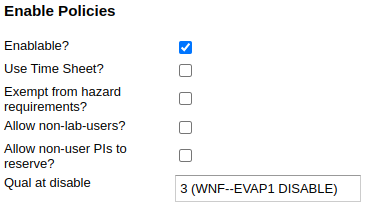
Retrieving and Editing Qual Records
Records can be created, listed and modified using
the Lab>Quals tab, and
entries for at-disable and at-reserve protocols can be entered
on the disable screen and the equipment calendar, respectively.
Qual records are summarized on
the Equipment>Log
and Equipment>Status
tabs.