| << Back to Qual Protocol | Up to Contents | Ahead to Registration Course >> |
Staff can use this tab to create and manage quizzes that grant users lab-specific hazard roles. Existing quizzes can be downloaded in CSV format, edited in your favorite spreadsheet software and uploaded again (in CSV format!) to replace a quiz's content if you feel more comfortable making edits that way than in the native quiz editor.
Quiz properties are:
In addition to the ordinary Apply/Reser/Save/Cancel functionality, these additional buttons are available on this tab:
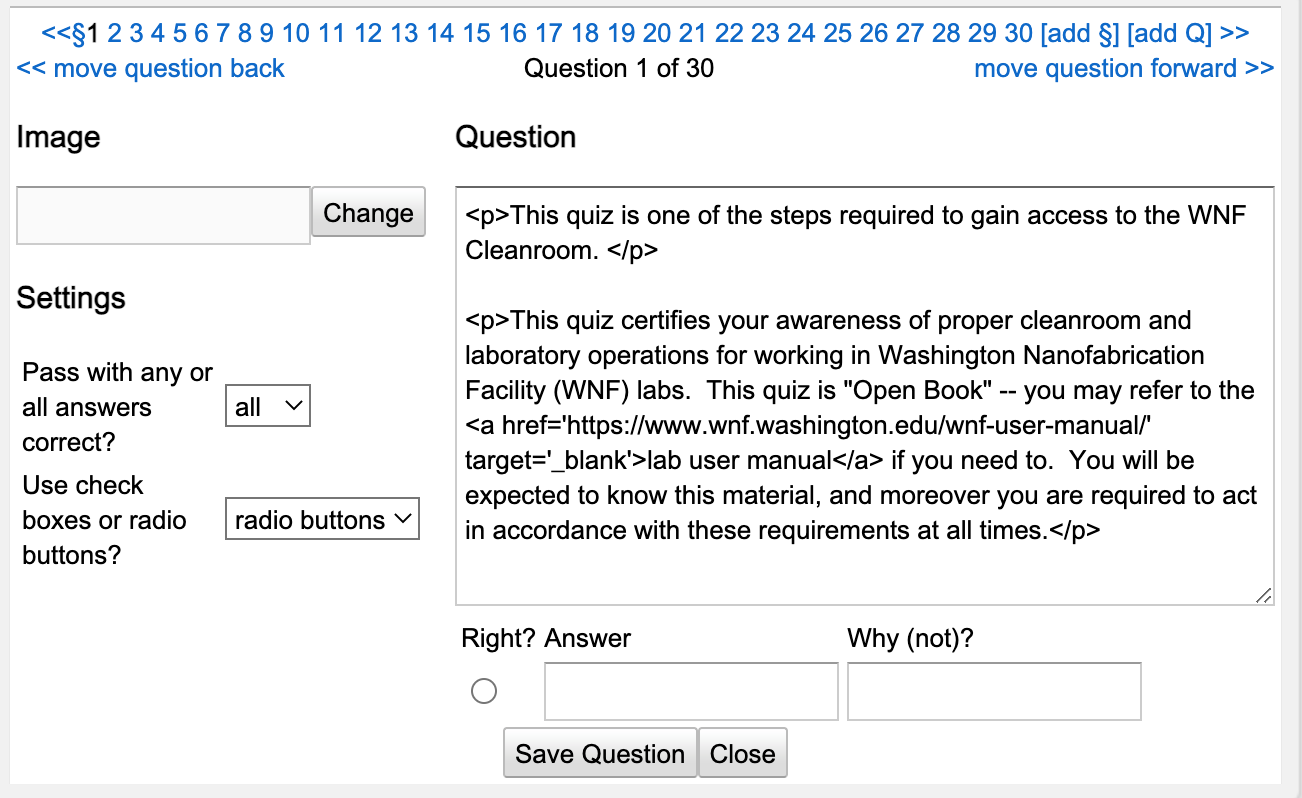
An empty quiz starts with a single section and a single question. The text of the question can be edited in the text area on the right-hand side of the popup; answers may be entered, one per line, below the text.
It is not necessary to provide any answers if the question is intended to be merely informational. If you do provide answers, set the scoring method and presentation selectors to the desired values. Generally speaking, "choose the best answer" questions would require radio buttons presentation while "select all that apply" would require check boxes presenation and the all scoring method. If you would like to present several options, more than one of which should be considered "right", use the any scoring method with check boxes.
The "Why (not)?" blank provides additional text that can explain to the user why that answer is wrong (or right), if desired. It is not necessary to enter something like "wrong answer", but if a user thought that pencils might be allowed into a clean room environment, the comment "particle generators are not allowed in the cleanroom" may help them to understand why the answer is incorrect.
An image may be associated with a question by pressing the Change button on the left.
Once you have finished with a question, press Save Question to save the quiz in its current form. You can use the [add §] and [add Q] links to add a new question or section.
Clicking on one of the section symbols will being up the section properties. Currently there is only one section property, the number of questions to display. If a number is entered, the quiz will display that number of questions, in random order, before proceeding to the next section. Questions that are not selected are scored as if the user answered them perfectly. If zero or a number greater than the actual number of questions is entered, all the questions will be displayed in random order. The default value of -1 indicates that all questions will be presented in their nominal order.
Please note that when reporting questions missed, the nominal question number is given, not the number in the presented sequence. So for example if there were a quiz with a single section of three questions presented in order Q2, Q3, Q1 and the user missed Q3, it would be reported as "the user missed question #3" even though it was the second question presented.
| << Back to Qual Protocol | Up to Contents | Ahead to Registration Course >> |