| << Back to Users | Up to Contents | Ahead to Account >> |
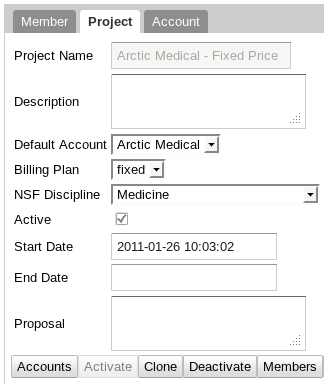
The Project panel allows the editing and creation of project records.
To select an existing project, type the project's name into the field, and select from the suggestions. To create a new project, click on the Create New Record button and fill in the new project's name. The rest of the instructions are the same between the two cases.
Most of the project fields should be self-explanatory, though some deserve special attention.
Default Account is a required field, specifying the account to which the project's activities will be billed in the absence of any guidance from the user. It represents one of the possible accounts that the project can bill to, and as such it is usually presented as a drop-down menu. The only exceptions to this are:
Principal Investigator should contain the NetID of a member. It is not a required field, though it should be filled in. Its only use is to determine how many students a given PI has, which conveys some benefit in certain circumstances.
Policy Flags affects how the project can be used and how it is handled:
At the top and bottom of the form are several buttons, with the following functions.
Pressing the Accounts button opens a dialog showing the list of accounts that this project charges to. These can be deleted by pressing the X button to the right of their name; new entries can be added by typing an account name into the blank at the bottom of the list.
Nothing done in this dialog is saved to the database until you press the Save button.
This prompts for a default account, and marks the project as Active.
Opens the Activity>Alerts tab to display the project's active alerts.
This prompts for a new project name, and creates a duplicate of the project. The clone has all the same members and accounts as the original. This can be useful if a group is splitting in two. If the "inherit defaults" option is selected, any Member who had the old project as its default will now have the clone as default instead.
Marks the project inactive.
Shows an update log for this Project.
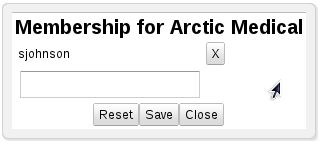
Pressing the Members button opens a dialog showing the list of members that can work on this project. These can be deleted by pressing the X button to the right of their name; new entries can be added by typing a member name into the blank at the bottom of the list.
Nothing done in this dialog is saved to the database until you press the Save button.
Equivalent to cloning this project with "inherit default" and deactivating the old project.
This discards any changes that may have been made to the project form since the last Save, and reloads the information from the database. It is equivalent to pressing Cancel and selecting the same project again.
| << Back to Users | Up to Contents | Ahead to Account >> |