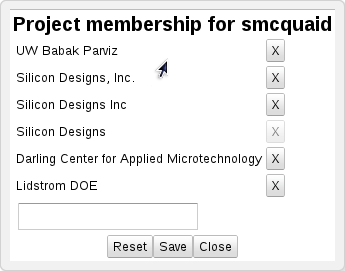
| << Back to User Registration Administration | Up to Contents | Ahead to Project >> |
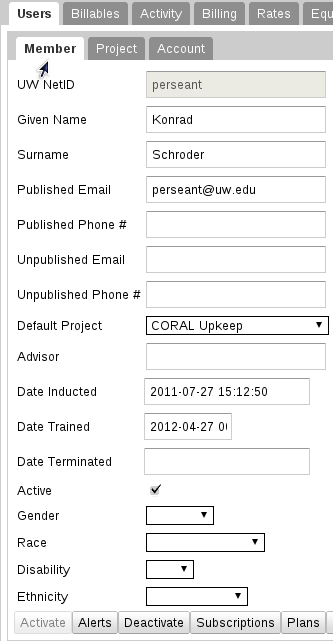
The Member panel allows the editing and creation of user records. Creation of user records through this interface is very rare: under normal circumstances, all user creation should be done through user registration. Also, since every human has at most one UW NetID during his or her lifetime, at least in theory, there is not expected to be a need to delete a member, though such a need may arise in the future.
To select an existing member, type the member's name (first, last or login name) into the field, and select from the suggestions. To create a new member, click on the Create New Record button and fill in the new member's UW NetID and default Project. The rest of the instructions are the same between the two cases.
Most of the member fields should be self-explanatory, though some deserve special attention.
Default Project is a required field, specifying the project under which the user's activities will be recorded in the absence of any guidance from the user. It represents one of the possible projects that the member can work on, and as such it is usually presented as a drop-down menu. The only exceptions to this are:
Date Trained is the date that this user first went through lab orientation at any lab in UW CORAL. If it has a value, that value should never be updated, except to correct a mistaken value.
Labs shows a quick summary of this Member's roles in every lab that you have permissions on (user or pi); and a summary of how ready the user is to be trained or billed or, if an ex-user, how recently it was a user.
At the top and bottom of the form are several buttons, with the following functions.
This prompts for a default project, and marks the user as Active.
Opens the Activity>Agreements tab to display the user's active agreements.
Opens the Activity>Alerts tab to display the user's active alerts.
The Deactivate button allows two actions: deactivate the user in a given lab (the default); or absolutely.
Deactivation in a lab removes that user's lab and equipment roles in that lab as well as any roles on lab-specific projects and accounts, but roles in other labs are not affected.
Absolute deactivation removes the member from all user roles and projects, and marks the member as no longer Active.
Allows staff to apply demerit to a user. XXX describe demerits.
Shows an update log for this Member.
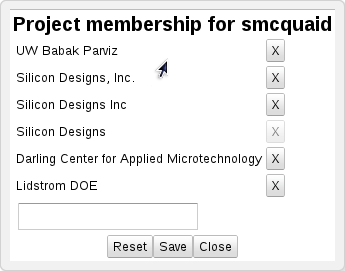
Pressing the Projects button brings up a list of the projects that this member may work on. Projects can be deleted from the list by pressing the X button on that row; new projects can be added to the list by choosing the project in the blank at the bottom of the list.
The Reset button reloads the form with the values it had at the time of the last Save, equivalent to pressing Close and opening the dialog again. The Save button saves the values and closes the form, and the Cancel button closes the dialog without saving.
This discards any changes that may have been made to the form since the last Save, and reloads the information from the database. It is equivalent to pressing Cancel and selecting the same member again.
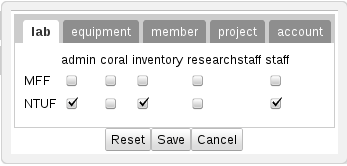
Roles control how a user interacts with CORAL, including the UW CORAL Web Front End. By pressing the Roles button, you can give a member roles, or revoke their roles.
Role definitions are given on the Audit>Roles>Role Definitions tab and can be modified using the Definitions>Roles tabs.
Opens the Activity>Subscriptions tab to display the user's active subscriptions.
Provides a single-page summary of this user, role history and affiliations.
| << Back to User Registration Administration | Up to Contents | Ahead to Project >> |