| << Back to Scale | Up to Contents | Ahead to Frequently Answered Questions >> |
The Special tab provides special functions that don't seem to fit anywhere else. Rather than being record-oriented, like much of the other administrative functions, the tabs under Special are generally process-oriented.
The Orientation tab provides a way for staff members to specify that a user has completed the last step of training required to merit access to the lab, and request that access from whoever can allow users access in CAAMS (as designated by the caams lab role). At the same time, this creates a KeyCard subscription record in the given lab.
Instructions for use are given on the panel itself.
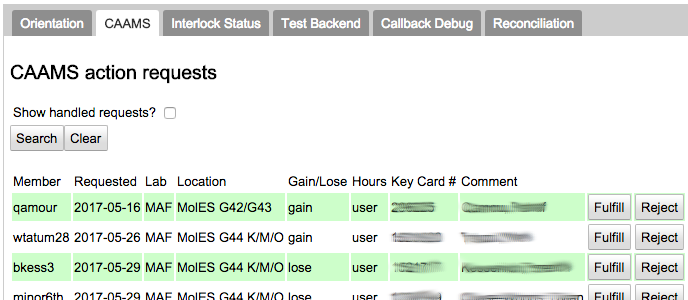
The CAAMS tab allows the CAAMS administrator to note whether requests for user access (or to revoke access) have been processed. Since CAAMS operates independently of CORAL, the CAAMS administrator must first fulfill the request in CAAMS, and then record it here by pressing the Fulfill button; or record that it will not be fulfilled by pressing the Reject button.
This tab displays the current status of the interlocks, for every item that has an interlock enabled. It is primarily useful for diagnosing problems, but it also gives a quick overview of who is using what tool in the lab.
This tab allows a staff user to diagnose observed problems using CORAL, especially to enable and disable equipment. Pressing the Test button runs these tests in order:
The CORAL diagnostics page has more information on how to use this tab.
This tab shows a list of all RPC callbacks that have been made between the user's browser and the CORAL web server, when they were requested, how long they were delayed and how long they took to complete. The list is not dynamically updated, but is only refreshed when the user presses the Refresh button. To send a copy of the list to the CORAL administrator, press the Refresh and Report button.
Pressing the Clear button erases not only the display, but also the buffer that stores the information. It is primarily useful for debugging.
This tab allows users who have the operator role on one or more instruments but do not have access to the Billing tab to reconcile their own activity, to make sure that it is assigned to the right users and that the records reflect the actiity accurately. It functions much the same as the Billing>Logbook tab.
| << Back to Scale | Up to Contents | Ahead to Frequently Answered Questions >> |