| << Back to Exceptional | Up to Contents | Ahead to Introduction to the Billing Cycle >> |
The Logbook tab facilitates the reconciliation of physical log books to the information contained in CORAL.
The goals of reconciling log books are to discover and correct cases in which a user either forgot to disable a tool when finished, and to ensure that users are correctly billed for staff assistance. CORAL measures the tool enable and disable times more precisely than the users enter it in the log book, so in most cases no adjustment of tool time will be necessary. Staff members may find, however, that their own records of assistance time are superior both to what CORAL has recorded and what is recorded in the lab log book.
Select the lab of interest, the tool, and the month, and press Go. This should show approximately the same data as is shown in the physical log book. For each tool use record, assistance record, and inventory record, verify that a corresponding notation exists in the physical log book, and likewise that for every record in the CORAL web front end, a corresponding record exists in the physical log book.
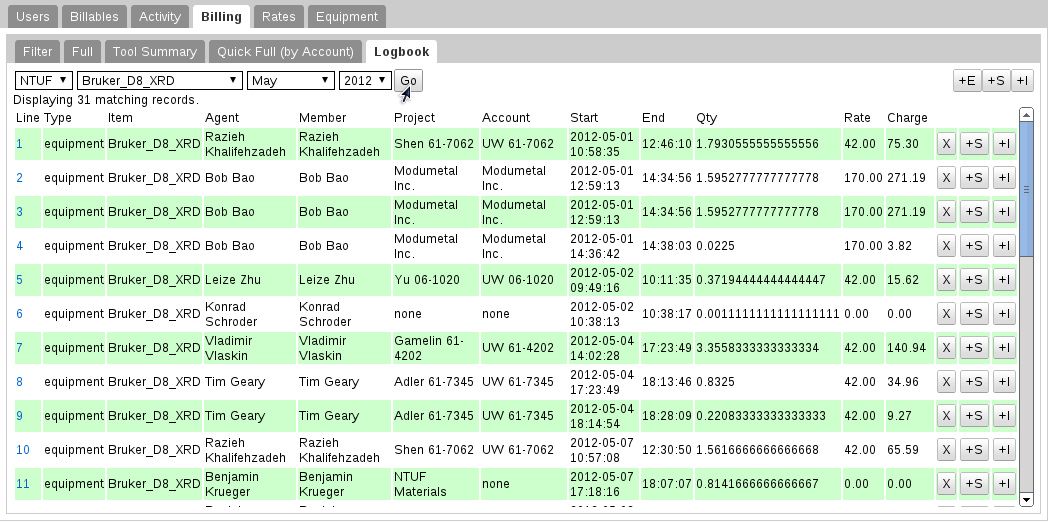
If there are any records in the CORAL web app that are not represented in the physical log book, it is possible to delete them by pressing the X button corresponding to that record. If they are close but not exactly right, you can instead click on the blue line number to the left of the line, and follow the instructions given below to fill in the appropriate values.
For each tool use recorded in the log book that is not in the CORAL web app, press the +E button to create a new tool use record, and fill it in as follows:
then press Save. You should see the new record appear in the list.
For each staff assistance record present in the log book that is not in the CORAL web app, find the corresponding tool use record (if any) and press the +S button next to it. The form will auto-populate most of the fields from the equipment use record. Make sure the stop time reflects the length of staff assistance, and press Save. The new record should appear in the log book next to the equipment use record.
If there is no corresponding tool use record, that is, if the time to be charged is staff time only with no tool time, you can use the +S button at the top of the log book panel. This is fairly rare.
For every inventory record not present in the CORAL web app, find the corresponding tool use record (if any) and press the +I button next to it. The form will auto-populate most of the fields from the equipment use record. Select the appropriate item from the Item field and input the quantity, and press Save. The new record should appear in the list next to the equipment use record. If there should be an inventory transaction with no corresponding tool appointment, you can use the +I button at the top of the log book panel, but, as above, this is quite rare.
| << Back to Exceptional | Up to Contents | Ahead to Introduction to the Billing Cycle >> |