| << Back to Subsystems | Up to Contents | Ahead to Status >> |
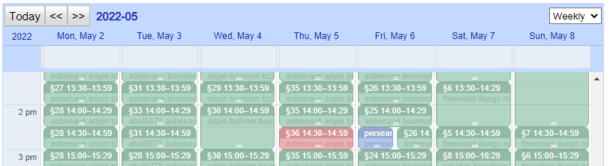
The Reservations tab allows you to make, update, and delete location reservations. First select the lab and then enter or select the location you would like to reserve. Like the equipment calendar, your own reservations will appear on the calendar in blue while others' reservations appear in grey. (If you are staff in the lab in question, time blocks with staff coverage will instead appear in green and be marked with the section symbol, §.) Unlike the equipment calendar, all reservations other than your own will be combined to show the total number of other users reserving the location at the same time.
Depending on the configuration of the location (see Definitions>Location), you may not be able to reserve the location if reservations exceed the location's capacity for that time. Many locations, however, allow over-reservation. If the number of reservatons exceeds the location's capacity for a given time block, that block will appear on the calendar in red.
Scroll the calendar to a date and time when you would like to reserve time, and click. A 30-minute reservation will appear where you have clicked. Alternatively, you can click where you would like the reservation to begin, drag to where you would like it to end, and release. A reservation of the appropriate size will be created.
If the calendar is too full to click on, you can hide other users' reservations by unchecking the "Show other users?" box.
Click the reservation's header bar and drag it to a new date/time.
Drag the bottom of the reservation to resize it.
Double-click the reservation. You will see a properties window that describes how and for whom you expect to use the location. Click on the Save or Cancel buttons to save or cancel, or the Delete button to delete the reservation.
Double-click the reservation and press the Delete button, as above; or, select the reservation on the calendar and press the Del key on your keyboard. NOTE: the Backspace key is not the Del key; if you don't have a Del key the second method will not work for you.
| << Back to Subsystems | Up to Contents | Ahead to Status >> |