| << Back to Chemical Requests | Up to Contents | Ahead to Publications >> |
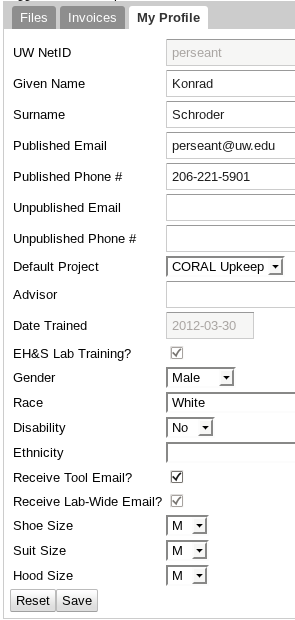
The Profile tab allows you to change much of your user information, including your name, published and unpublished email and telephone number, your default project, which Coral user is listed as your advisor, demographic information, email settings, and your clean room suit sizes.
If you would prefer not to receive email whenever a tool has a problem, you can unsubscribe from all tool email lists by unchecking the Receive Tool Email box.
The other information should be largely self-explanatory, but there are a few details that are worthy of note.
Published email and telephone number are, in theory, available to other Coral users should they need to contact you, e.g. to request a scheduling swap. Unpublished email is not made available to other Coral users, but only to lab administrative staff; it is used in preference to published email and telephone number if we need to contact you, and for tool and lab-wide email lists.
We also occasionally get questions about why we collect demographic information. The NSF, which supports our work, asks us to collect demographic information, though on a strictly voluntary basis. If you don't want your race or gender to be known, by all means leave it blank.
The Profile tab also include several buttons for specialized tasks.
Most UW users can change the account being charged by default, or create an account using a new budget number. To do this, simply click on the My Budgets button at the top of the form. The dialog contains a pull-down menu for your existing accounts, or you can add a new account by typing its budget number (and only its budget number) into the "Budget number" blank. If your My Budgets button is greyed out, please contact us to help you add budgets to your project.
This button allows the user to view and acknowledge demerits given by a staff member.
This button shows a list of all the equipment that you are an owner of. It is primarily of interest to staff.
The Hazard Training button pops up a dialog showing which EH&S training is required for each lab of which you are a member, and which ones you do not have. Please note that some instruments and locations require training in addition to what is required by the labs, and those requirements are not shown. (XXX why not?)
This button allows you do select which project and account should be your default in each lab you are a member of. (You do not need to select a default unless you want to use one project in one lab and another in others.)
The Roles button provides a summary of all the roles you hold. It is primarily useful for troubleshooting access and visibility issues.
| << Back to Chemical Requests | Up to Contents | Ahead to Publications >> |