| << Back to Equipment Tab | Up to Contents | Ahead to History >> |
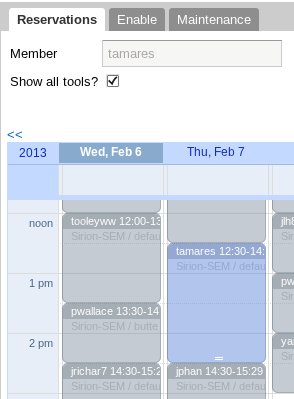
The Reservations tab allows you to make, update, and delete reservations. First, select the lab and instrument of interest from the tree selector on the left. Your own reservations on the given instrument will appear on the calendar in blue, your own reservations on other instruments in purple, and other users' reservations of the instrument of interest in grey.
Scroll the calendar to a date and time when you would like to reserve time on the instrument, and click. A 30-minute reservation will appear where you have clicked. Alternatively, you can click where you would like the reservation to begin, drag to where you would like it to end, and release. A reservation of the appropriate size will be created.
Click the reservation's header bar and drag it to a new date/time. You cannot drag it into the past, nor more than two weeks into the future.
Drag the bottom of the reservation to resize it.
Double-click the reservation. You will see a properties window that describes how and for whom you expect to use the equipment. At the time of this writing, none of the labs base their billing on the reservations, so it is not critical to be completely accurate in filling out the reservation properties. Click on the Save or Cancel buttons to save or cancel, or the Delete button to delete the reservation.
Double-click the reservation and press the Delete button, as above; or, select the reservation on the calendar and press the Del key on your keyboard. NOTE: the Backspace key is not the Del key; if you don't have a Del key the second method will not work for you.
| << Back to Equipment Tab | Up to Contents | Ahead to History >> |